Printing your presentation |
Both Presentation Manager and the Inspiration Presenter allow you to print your presentation in many different forms for practice and reference.
To print the presentation, on the File menu choose Print. In Presentation Manager, right-click anywhere in the presentation window, then choose Print on the shortcut menu.
In the Print Presentation dialog, you can choose to print in colour, greyscale, or black and white. Click the Options button to set print options for your printer.
The pop-up menu on the left offers many print layout options. The preview in the centre of the dialog changes as you select each option to show exactly what your printed presentation would look like.
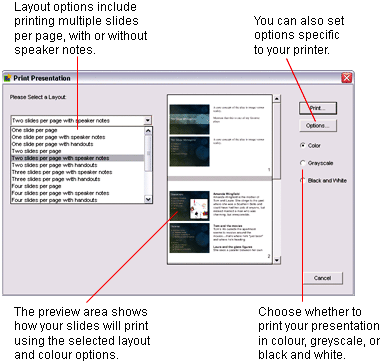
Layout options for printing are:
•Slides
You can print 1, 2, 4, or 6 slides on a page.
•Slides with speaker notes
You can print 1, 2, 3, or 4 slides with their speaker notes on a page.
The space available for speaker notes is limited. The more slides you print per page, the less space will be available for text. Speaker notes may be truncated.
•Slides with handouts
You can print 1, 2, 3, or 4 slides with ruled space left for handwritten notes.
You can print these to make your own notes on, or hand them out during your presentation for viewers to use.
•3 x 5 cards
You can print slides, speaker notes, or both.
Cards are printed 4 per page and can be cut apart for use during your presentation.
•4 x 6 cards
You can print slides, speaker notes, or both.
Cards are printed 2 per page and can be cut apart for use during your presentation.