Presentation Settings |
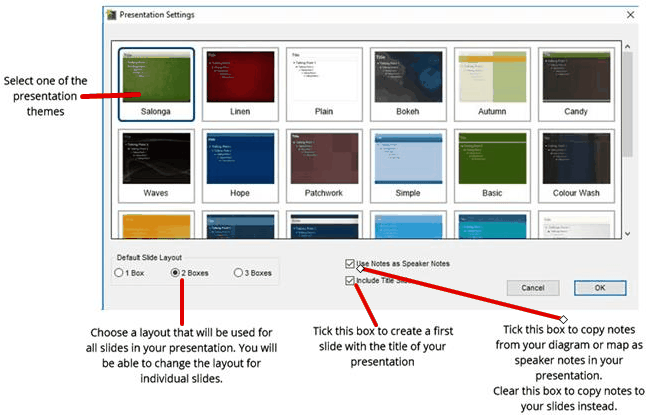
Use the Presentation Settings window to set the initial look of your presentation.
•Choose a theme from the thumbnails displayed at the top of the window.
You will be able to change the theme later, or create and use a custom theme.
•Choose whether each slide in the presentation will have 1, 2, or 3 boxes for text and graphics.
You will be able to change the layout for individual slides in your presentation.
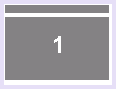
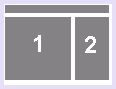
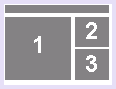
Examples of 1, 2, and 3-box layout.
•You can include your document's notes as speaker notes in your presentation. If you untick this option, your notes will appear on your slides.
On a system with two displays or a display and a projector, the speaker notes will be visible on the presenter's monitor when you play your presentation. On a system with one display, the speaker notes are not shown. You can also print speaker notes; see Printing your presentation.
•You can also opt to include a title slide as the first slide of your presentation.
This can serve as an informative piece before your presentation starts, and a backdrop for your introductory remarks.