Changing the colours of a symbol in a diagram |
When you change the line colour of a symbol, you change the colour of the line around the symbol or, if the symbol has a frame, the frame. When you change the fill colour of a symbol, you change the colour inside the symbol or, if the symbol has a frame, the area inside the frame.
You can also change the colours of any multi-colour symbol in the symbol libraries, and imported GIFs. If you add a frame to a multi-colour symbol, you can change the colour of the frame using the Line Colour button on the Formatting toolbar.
To change the line colour of a symbol:
1.Select the symbol.
2.Do one of the following:
On the Formatting toolbar, click the Line Colour button, then select a colour from the colour palette.
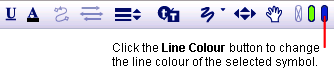
-or-
Choose Effect>Line Colour, then select a colour from the colour palette.
To change the fill colour of a symbol:
1.Select the symbol.
2.Do one of the following:
On the Formatting toolbar, click the Fill Colour button, then select a colour from the colour palette.
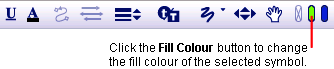
-or-
Choose Effect>Fill Colour, then select a colour from the colour palette.
To change the colours of a multi-colour symbol:
1.Select the symbol.
On the Formatting toolbar, the existing colours on the symbol appear in order of most frequently occurring to least frequently occurring.

2.Click the colour you want to change, then select a new colour.
-or-
On the Effect menu, choose Multicolour, then select the colour you want to change. Click a new colour.
Tip: After you choose new colours, you can click the Revert button ![]() on the Formatting toolbar, or choose Effect>Multicolour then choose Revert from the sub-menu to return the symbol to its original colours.
on the Formatting toolbar, or choose Effect>Multicolour then choose Revert from the sub-menu to return the symbol to its original colours.