Connecting ideas using link creation points |
A symbol has four diamond-shaped link creation points. You can create a link quickly by clicking a link creation point on the symbol where you want the link to begin, then clicking a connection point on the symbol where you want the link to end.
To connect ideas using a link creation point:
1.Select the symbol where you want the link to begin.
2.Click a link creation point.

3.On the other symbol, click where you want the link to end.
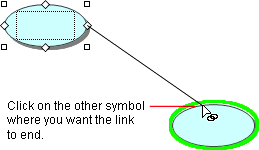
Connection points
By default, Inspiration uses straight connection links, which can connect anywhere on a symbol. If you change the default to a different link style, you will see connection points on the symbol you are connecting to. You can click any of these points to make the link between symbols.
Tip: A symbol can have 8 or 32 connection points. To show 32 connection points, choose 32 Link Connection Points on the Link menu. Or, hold down the Control key as you create the link.