Using two displays |
If your computer has two monitors or a monitor and a projector, Inspiration uses one screen to play your presentation and the other for you to control the presentation and view your notes.
When you play your presentation in Inspiration 10, or when you open it in Inspiration Presenter, the program will determine which screen to use for which purpose.
To switch the Presentation screen and Presenter Control screen:
1.Click the Presenter Control button.
-or-
Right-click anywhere in the presentation or control display areas.
2.On the shortcut menu, choose Swap Monitors.
The Presenter Control screen
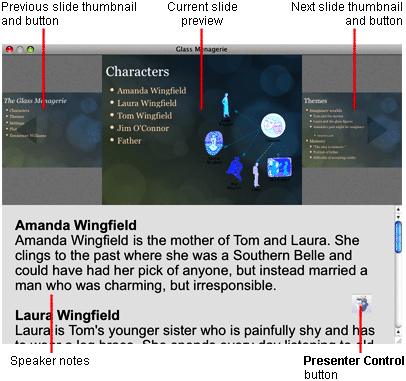
The Presenter Control screen provides a picture of the current slide, thumbnail views of the previous and next slides, and presenter notes.
You can click the previous or next thumbnails to go back or forward.
Click the Presenter Control button to open a menu with options for slide navigation, Auto Play, printing, swapping monitors, and ending the presentation.