Showing or hiding subtopics in an outline |
To make it easier to organize your outline, it's often useful to hide the subtopics so you can concentrate on the main topics. You can show or hide subtopics for individual topics as well as for the entire outline.
When the Subtopic Quick Control ![]() is displayed in the column to the left of a topic, the topic has hidden subtopics.
is displayed in the column to the left of a topic, the topic has hidden subtopics.
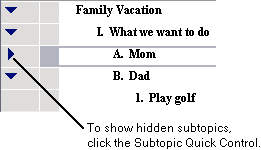
Tip: You can also double-click the topic prefix to show or hide subtopics.
To show a topic's subtopics:
•Click the Subtopic Quick Control ![]() .
.
-or-
1.Select the topic.
2.Choose View>Subtopics, then choose Show from the sub-menu.
To show all subtopics in an outline:
•Choose View>Subtopics, then choose Show All from the sub-menu.
To hide a topic's subtopics:
•Click the Subtopic Quick Control ![]() .
.
-or-
1.Select the topic.
2.Choose View>Subtopics, then choose Hide from the sub-menu.
To hide all subtopics in an outline:
•Choose View>Subtopics, then choose Hide All from the sub-menu.