Changing a link's connection |
You can use the selection handle at either end of a link to change where a link connects to a symbol.
To change a link's connection:
1.Select the link.
2.Click the selection handle at the end of the link, then drag it to the new connection location.
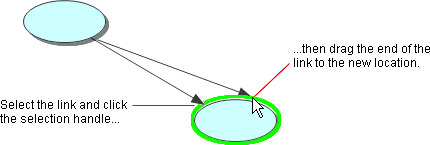
Tip: A symbol can have 8 or 32 connection points for non-straight links. To show 32 connection points, choose 32 Link Connection Points on the Link menu. Or, press the Control key at the same time you change the link's connection.